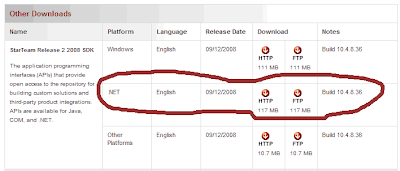I downloaded the new Netflix Manager (or Mobile Mgr for Netflix as they call it) for Windows Mobile today. I've only used it a little, but here are my initial impressions. After you log in you're presented with two options: "My Queue" & "Search". The former, of course, takes you to your DVD Queue. Here you can use the menu options to move items up and down the list or select it to see a synopsis. Several movies have a "See Preview" button that let you see the movie's trailer. Playback on this wasn't bad, but it was a little choppy on full-screen mode. The other option on the main screen, "Search", does what you'd expect. It doesn't have the "search as you type" feature that the Netflix website has, but it's not that big of a deal. Once you find a movie you can use the menu to add it to your queue. When you're in your DVD queue list, you can move between your other queues ("Instant Queu...